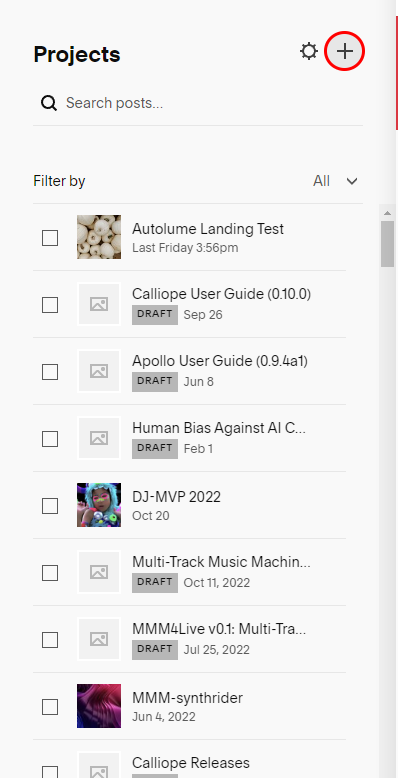Website Guide
This page provides guidelines on how the Metacreation Lab website is structured and how to add and edit content in different sections.
Team
This section will provide you with an idea regarding how to edit/add new team members to a page.
Step 1: Navigate to the team’s page and locate the edit bar and click on it to begin editing the Teams page.
Step 2: After clicking the edit bar, hover over the second section on the screen containing all the embedded team members until you see the edit section menu appear and select edit content.
Step 3: After selecting select the content tab and you will see all the team members. As you scroll down towards the end, select the add button to add a new team member.
Step 4: After doing that we can see a “New List Item” and one can click on the arrow highlighted below and add the information.
Important Note: Make sure to save to make sure you do not lose any progress as shown below.
Steps to Edit/ Add content of Team Member
Step 1: Search your team member name in case you want to edit or click on Read More button on the Team’s page while logged into SquareSpace in edit mode.
This is on the left side of the screen where it allows to navigate through the website logistics
Another way is to click on read more on the team member
Step 2: Click on edit and proceed to edit the page and save the progress.
Projects
The following would be the steps to add the projects :
Step 1 : On the main navigation of the website on the left, click on the Project’s Tab to go into the Projects Page. Click on the “+” button that is highlighted in red at the bottom. In case you want to edit an existing project, one can simply Search posts and edit.
Step 2: Once clicked on “+”, it will create an empty project and one can start editing within the project.
Step 3: Once you click on it, add the heading as the header of the project and one would see it in the projects page once we click on the publish button.
Step 4: Once the content is written, assign tags and categories to the projects. To begin, click the three dots on the project and then choose 'Options.' and click on Tags/Categories to add the specified category.
Click on tags/categories and assign them
Important Note: Do not make any new categories unless specified .
Step 6: Another thing to make sure is the URL Slug matches the naming convention of our projects. In case of projects, they are named as “/projects/name”
In case of our sample project “Metacreation Sample” follow the convention as “ /projects/metacreation-sample” as shown below.
Artwork
Artwork is a separate category and a page that showcases our artworks for the website. If we are adding a project that is also an artwork, we need to specify the artwork under the categories and it will showcase the artwork in a separate tab as well
Add artwork under categories
This is how it would look in the projects page
Key Points To Remember:
Supportive Content Structure:
In some cases, various project materials, such as user guides and papers, may exist in multiple documents. These projects can be consolidated into a folder structure, just like how it is done below.
Here all the calliope projects are there within a single folder.
SEO Best Practices
Implement effective SEO strategies to enhance your website's visibility on search engines. For instance, for whatever image you are adding, try to add an IMAGE ALT TEXT to increase the visibility of the website.
Mobile Responsiveness
Ensure that your website is optimized for mobile devices to provide a seamless user experience. Check on the mobile tab for every edit to make sure everything is aligned well and there are no hierarchy issues.
Media Management
Video Embedding
All our videos are uploaded to our MetaCreation channel on YouTube and then seamlessly embedded into Squarespace.
Please refrain from uploading videos locally unless they serve a decorative purpose and are brief, considering that Squarespace imposes a 30-minute limit on video uploads.
For comprehensive tutorials on video embedding into Squarespace, visit this link: https://support.squarespace.com/hc/en-us/articles/206542397-Adding-videos-to-your-site
Sound/ Audio Files
If there is only a single audio file required, one can simply share the link into SquareSpace and it will display them.
But in case of an album, we will have to embed the code of SoundCloud into SquareSpace to make sure the entire album is being presented.
In terms of our audio files, upload them into the SoundCloud account that’s created for MetaCreation Lab and link it back by adding the link.
Copy the code and paste by making a Embed Code Block in the SquareSpace file.
Images
In case of images, they can simply be stored locally into the SquareSpace. We just have to make sure the files are not too large.
Resources
Newsletters
When uploading newsletters, ensure content width is small, and also focus on relevance, visuals and branding.
Portfolio
If and when we have a new Portfolio, upload the new pdf to MetaCreation locally and link that to the button.
Corpora
When uploading for Corpora, upload it according to this format:
“Title”
type: “Name of the type”
size: “Size”
metadata: “Type”