Calliope User Guide (0.9.5)
Interface
[1] Page Navigation for login/logout is located on the top left part of the window. Page Navigation Menu includes: Home, Update Profile, Logout.
[3] Add/Delete session:
New: Create a new empty corpus with a name
Delete: Delete the selected corpus [4]
[4] Select a session to work from. The selected session's name is displayed. A session is first created for a given MIDI file.
[5] Add new MIDI files to the session
[7] Bar Selector / MIDI Viewer: to visualize selected MIDI file. The "+" adds a new MIDI track to the file and displays it visually.
[8] MIDI Player:
Player controls:
Song title,
Repeat when done,
Previous track in the table of MIDI files,
Play/stop,
Next track in the table of MIDI files,
Individual download button
MIDI Streaming port: Stream to a MIDI port. Calliope discovers and displays all available MIDI ports on your machine. By default, Calliope enables a port called "Calliope Bus 1" for use. This will stop and restart the track
Soundfont: select the MIDI sound source for playback
Tempo adjustment
Volume slider
[8] MIDI Player Keyboard Shortcuts:
Spacebar: Play/Stop
"V": previous track
"B": next track
Generate
[11] Global AI Parameters: Use to configure the MMM’s generative behaviour
[12] Generate Options:
Batch size: This is the number of MIDI files you want to generate at once
Generate Button: This will effectively run the generation of MIDI files given the configured settings and controls
[13] Table of original and generated MIDI files for the selected session. MIDI files are listed here.
[13] Naming convention for generated files: “numberfrombatch_random.batch.id_generalparamsfirstletter_generalparamvalues_
[13] Download all MIDI files from the corpus by clicking on “All” (as a .zip file)
[15] MIDI track properties:
MIDI Channel number for this track
Instrument: the MIDI GM Standard instrument assigned to this channel.
[16] Bar selection: This is achieved by a drag-selection action using your mouse. Selecting Bars for MIDI Generation.
[17] Channel-specific controls for generation.